[Howto] Turn your iPod into a video player/gaming station

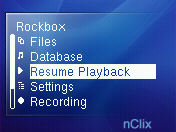
Do you have an iPod and are you sick an tired of playing the same games over and over? Or do you have a 1st-generation Nano and would like to play videos on that thing? It's possible with Rockbox! Rockbox is an open-source project that aims to be an alternative to your iPod OS. It's not aniPod-only thing though, see their website for details. In this howto we're going to install a modded version of Rockbox that contains someextra features and has a nicer theme.
What are the benefits?
- Your iPod will be highly customizable
- You can play videos (MPG only for now)
- You get some extra games
- You can play any .gb or .gbc ROM on your iPod
- You can just drop MP3s onto your iPod and play them
- You don't have to use iTunes
- You can play OGG files
- You can keep using your default iPod OS
- You can uninstall it anytime you want
Disadvantages
- You cannot use iTunes manage your Rockbox stuff
- You cannot play files that you bought at the iTunes Store
- You won't see which podcasts you've played and which not
Requirements
- iPod Nano (1G) / iPod Video (5G)
- The Rockbox base package: iPod Nano / iPod Video
- The Rockbox themes package: iPod Nano / iPod Video
- The Rockbox bootloader installer: Windows / Linux 32-bit / Linux 64-bit (AMD) / Mac OS X
Installing
- If you're on Windows, make sure that iTunes.exe, iTunesHelper.exe and iPodService.exe
are not running. If they are, kill the processes with Windows Task Manager.
- If you're on a Mac, make sure that all iTunes-related processes are killed.
- Connect your iPod to your computer.
- Extract the base package in the root folder of your iPod. You should see a directory called .rockbox and a file called rockbox.ipod. If you're on Linux, you'll probably not see .rockbox as it's set to be hidden. To make sure that it's there, do cd /path/to/your/ipod/.rockbox. If you don't get an error saying the directory doesn't exist, the folder was extracted successfully.
- Open the theme package. You should see a folder called .rockbox. Extract the archive in the root folder of your iPod.
- Now we're going to install the bootloader. This will make sure that your iPod can actually
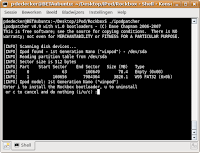 boot Rockbox. Download the installer for your OS. No matter what OS you're working with, it comes down to opening the file and choosing to install the bootloader. If you're on a Linux platform, you might have to do chmod a+x bootloader before you can run the installer.
boot Rockbox. Download the installer for your OS. No matter what OS you're working with, it comes down to opening the file and choosing to install the bootloader. If you're on a Linux platform, you might have to do chmod a+x bootloader before you can run the installer.- Disconnect your iPod and reboot it by pressing MENU+CENTER a couple of seconds. You should see the Apple logo appear. Shortly after that, Rockbox will boot.
- If the interface looks ugly, you'll need to set jClix (iPod Video) or nClix (iPod Nano) as your default theme. You can do this by going to Settings > Browse themes.
- That's it, enjoy!
Podcasts
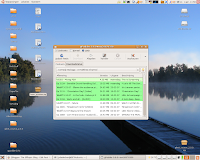
Although Rockbox can play podcasts, it doesn't have the played/unplayed functionality that the iPod OS has. It won't allow you to resume a podcast where you left off either. If you're an advanced user, you might consider adding "New podcasts" and "Archived podcasts" submenus to the "Database" menu. More information about messing with the database can be found on the Rockbox wiki. You can still use a program like gPodder (Linux only) in filesystem mode to put your podcasts in a subdirectory on your iPod (for example: Podcasts). In Rockbox, go to the "Files" menu and select the Podcasts folder.
Converting videos for use with Rockbox
You'll have to convert all your videos to the MPG format before Rockbox can play them. This has its disadvantages. However, since the display of a Nano/Video isn't that big, you can save a huge amount of space just by reducing the width and height of the movie. Usually, this can be done in one step. On Windows, you might want to try SUPER. Linux users can use mencoder. If you're using Ubuntu or a derivative, just do sudo apt-get install mencoder in a terminal. After you've installed mencoder, enter:
(If you have an iPod Nano)This command will convert the video /path/to/your/video to /path/to/your/converted/video and reduce the video bitrate to 100/250 and the width to 176/320 pixels. The height will be reduced in relation to the width, so don't worry about that. If you find that the quality of your video is too low, replace the value after vbitrate= with a higher value. Remember to keep in mind that a higher bitrate will increase the file size of the video.
mencoder "/path/to/your/video/" -o "/path/to/your/converted/video" -of mpeg -oac lavc -lavcopts acodec=mp2:abitrate=192 -af resample=44100:0:0 -ovc lavc -lavcopts vcodec=mpeg2video:vbitrate=100 -vf scale,harddup -ofps 25 -zoom -xy 176
(If you have an iPod Video)
mencoder "/path/to/your/video/" -o "/path/to/your/converted/video" -of mpeg -oac lavc -lavcopts acodec=mp2:abitrate=192 -af resample=44100:0:0 -ovc lavc -lavcopts vcodec=mpeg2video:vbitrate=250 -vf scale,harddup -ofps 25 -zoom -xy 320
Uninstalling
Had enough of Rockbox? Not a problem! It's even easier to uninstall
Rockbox than to install it.
- Remove .rockbox and rockbox.ipod in the root directory of your iPod.
- Run the bootloader installer again, but this time choose to uninstall.
- You're done!
FAQ
- Where can I find the games? They're in the Plugins menu. I recommend jewels (a Bejeweled clone) and bubbles (a Frozen Bubble port)
- Is this legal? The people behind the Rockbox project assure you that this is legal. For more information about this, click here.
- Will it void my warranty? Perhaps. If possible, uninstall Rockbox before sending your iPod back to Apple for repair. If you're not able to access your iPod anymore, they probably won't either. - More info
- Are there any known incidents where Rockbox destroyed someone's iPod? No.
- Can Rockbox read my iTunesDB? No.
- Can I keep using the default iPod OS? Yes. To boot the default OS, enable the Hold switch when the Apple logo appears.
Troubleshooting
iPod not responding? Unable to boot the iPod OS or Rockbox? Blank screen? Can't access your iPod with your PC? Don't panic, there's a solution for this that works 99% of the time.
- Check if your Hold switch is enabled. If it is, slide it to the other side.
- Keep holding MENU+CENTER until you see the Apple logo.
- When the Apple logo is shown, hold CENTER+PLAY until you see a "Do not disconnect" message.
- Connect your iPod to your PC and uninstall Rockbox.
- If it still doesn't work, go to the Rockbox or Apple forums to get assistance.
I've only been able to test this with a 1G iPod Nano on Kubuntu (Linux). I can't be held responsible for anything that goes wrong.
Labels: game, games, iPod, Linux, Mac OS X, mod, Rockbox, video, Windows




